The Comicgen custom visual adds comic characters whose emotion, pose, angle, etc can be controlled by data. This visual is certified by Microsoft Power BI.
Visual demo-

Comicgen custom visuals
List of emotions & poses supported by visual:-
Emotions types are: normal, laugh, sad, wink, angry, worried, surprised.
Poses types are: pointingright, pointingup, yuhoo, superperfect, holdinglaptop, angryfrustrated, handsfolded, handsonhip, holdingbook, readingpaper, thumbsup, thinkinghmm.
Let’s get started-
Download Sample dataset- Global_superstore_2016.xls
Now follow these steps to create a Comicgen visual-
Step-1: Import Comicgen custom visual from Power BI App source.

import comicgen visual
Step-2: Import Orders dataset from Global superstore file.
Step-3: Add clustered column chart with few columns, you can add any chart for example.
As you can see in below screenshot profit values are in positive & negative.

add clustered column chart
Step-4: Now add two measures with below DAX code for comic character emotions & poses, like if profit is in +Ve then emotion will be laugh else sad.
EmotionData = Var TotalSales = SUM([Profit]) Return IF(TotalSales < 0, "sad", "laugh")
PoseData = Var TotalSales = SUM([Profit]) Return IF(TotalSales < 0, "handsfolded", "thumbsup")
Step-5: Now add comigen visual into Power BI report Page & drag both measures into field section of visual.
Emotion Data: Drag emotion data measure here.
Pose Data: Drag pose data measure here.
After that go to format pane and under comic settings set below property-
Comic: Select any comic character.
Pose: Choose Data Driven, because based on dynamic data we want to change pose for character.
Emotion: Choose Data Driven, because based on dynamic data we want to change emotions for character.
Mirror: Display mirror image of character.
Only face: Set True if you want to show only face of character, default is false.

comicgen visual set formatting
Step-6: Now click on Negative value bar and see the emotion & pose of character.

Emotion & pose with negative data
Step-7: Now click on any Positive value and see the result-

Emotion and pose with positive value
Set comicgen character & face only property-
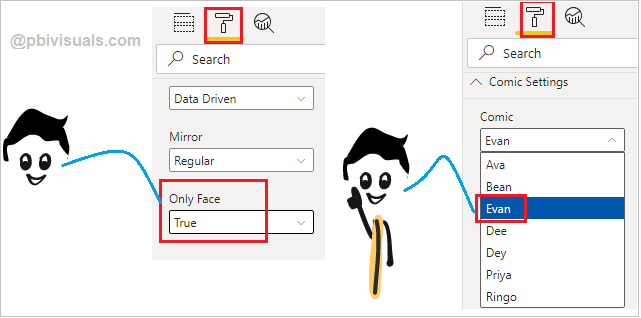
comicgen visual formatting
Refer more Power BI visuals- Power BI Custom Visuals
Hope you enjoyed the post. Your valuable feedback, question, or comments about this post are always welcome.

can you make a custom comic face?