In this blog you will understand working of “Enable Load” and “Include In Report Refresh” in Power Query Editor.
Let’s begin with definition-
Enable Load means results provided by the query are available for report builder else you may use it in other queries like merging data but it is not shown in the report builder.
Include In Report Refresh means query gets refreshed automatically when you press refresh button on the ribbon.
How to find both in Power Query Editor?
Under Home tab, click on Transform data, after that one Power Query window will be appear.
Under Power Query Editor window, right side under Queries section > Right click on the name of query/ table and you can see the both options.
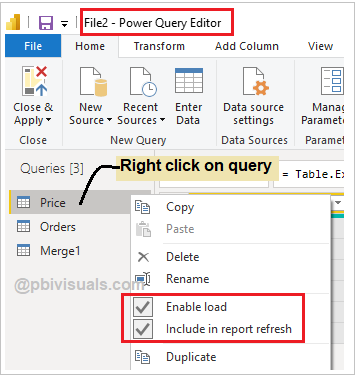
Enable load and Include report in refresh
Understand queries-
You can see in above screen shot there are three queries – Price, Orders & Merge1.
Merge1 is a Inner join result of Price & Orders. You can achieve this by using Merge Queries as New.
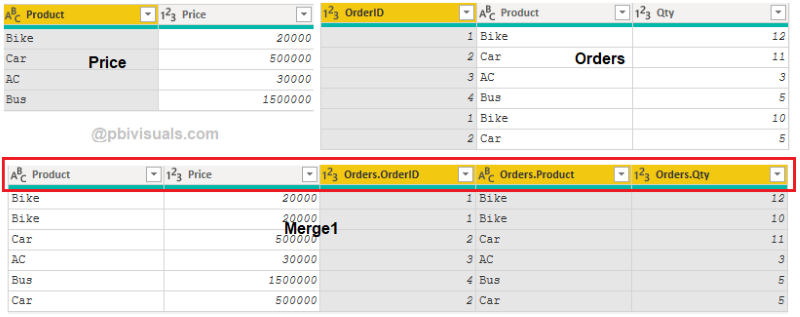
Merge Queries as New
Understand Enable Load-
Now Merge1 is sufficient for visualization & calculations, but remaining both queries are consuming the space in model.
And both queries are used in Merge1, so you cannot delete them. And hide the tables are not solution, it will also consumed the space.
So in this situation you can use Enable Load, right click on query > and uncheck the Enable Load.
It will give you “Possible data loss warning”, because it will remove the tables from report then click on Ok.
Now you can see both queries names are showing in Italic font, which means queries has been successfully “Enable Load”.
After that click on “Close & Apply” and see the Fields section, you will see only Merge1 table.

Enable Load in Power Query
Understand – “Include In Report Refresh”
Let’s assume you are working with multiple tables and you want to refresh data only for single table, but generally all tables data get refreshed when you press refresh button because by default “Include In Report Refresh” is checked for all queries.
See the example-

Refresh Tables in Power BI
Now unchecked the “Include In Report Refresh” for all queries except Orders.
Open Power Query Editor window > Right click on query name > uncheck the “Include In Report Refresh”, follow the same steps for other queries except Orders.
After all changes click on “Close & Apply”.
It should be like this-

Include in Report Refresh
Now click on Refresh button under Home ribbon and see the result-

Include In Report Refresh result
And whenever you want to get it back, just checked both the options as per your need.
Refer more Power BI Post – Power BI
Hope you enjoyed the post. Your valuable feedback, question, or comments about this post are always welcome.

What if I made a mistake by clicking “enable load”, but I actually need the those for report. How can I enable those table to build the report?