Countdown timer is a custom visual with basic functionality. This count down timer allows you to include a continuous count down to a specified date and time within a report.
Import Custom visual-
Step-1: Click on ellipsis icon under Visualization Pane > then click on Get more visuals.
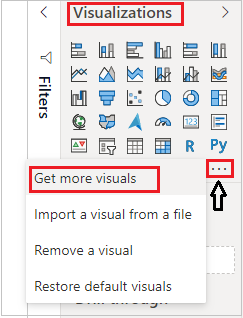
Get Power BI Visuals
Step-2: After that one dialogue box will appears, enter your Power BI account mail id & password there. If you already Logged In into Power BI desktop file then this window will not come.
Step-3: After logged In, you will see the Power BI visual pop-up window. Now follow these steps-
Under AppSource Tab > Select Category “All” > Search for “Count Down Timer” > Click on Add button.

Import Countdown Visual
Follow these steps in order to create a counts down timer-
Step-1: Add visual into report page and open countdown properties and set the specific date and time that you wish to count down till.
Step-2: Open Text properties and set color & Size for Time & Text.
Step-3: In Title section, assign the Title name for Counts down timer and set font size, color and alignment for title.

Countdown timer properties
Output demo-

Countdown Time visual output
Refer more Power BI visuals- Power BI Custom Visuals
Hope you enjoyed the post. Your valuable feedback, question, or comments about this post are always welcome.
